![]() MindView allows you to indicate visually that two or more branches of your map are conceptually related by adding branch connections between them.
MindView allows you to indicate visually that two or more branches of your map are conceptually related by adding branch connections between them.
You can create two types of branch connections:
 Internal branch connections, which connect two branches of the same map, or
Internal branch connections, which connect two branches of the same map, or
 External branch connections, which connect two branches belonging to two different maps.
External branch connections, which connect two branches belonging to two different maps.
![]() To create an external branch connection, both maps must be open. You must also make sure that the map where you want the connection to end has already been saved at least once.
To create an external branch connection, both maps must be open. You must also make sure that the map where you want the connection to end has already been saved at least once.
 Choose Insert | Links | Branch Connection.
Choose Insert | Links | Branch Connection.
The mouse pointer changes to a different shape.
 Click the branch or sub-branch you want the connection to start from.
Click the branch or sub-branch you want the connection to start from.
A thin line appears connecting the branch you selected and the mouse pointer.
 Click the branch where you want the connection to end.
Click the branch where you want the connection to end.
![]() If you are creating an external branch connection, you will first need to click the tab of the second map in order to display it.
If you are creating an external branch connection, you will first need to click the tab of the second map in order to display it.
A line ending with an arrow now connects your start branch with your end branch.
A paperclip icon ![]() appears to the right of the start branch label to indicate the presence of an attached object. Moving the mouse pointer over this paperclip icon displays a pop-up list of all the objects attached. The branch connection also appears in the Object list of the start branch. By default, its name is the name of the end branch.
appears to the right of the start branch label to indicate the presence of an attached object. Moving the mouse pointer over this paperclip icon displays a pop-up list of all the objects attached. The branch connection also appears in the Object list of the start branch. By default, its name is the name of the end branch.
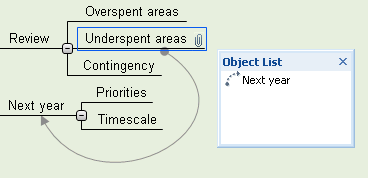
 (optional) Click the Format tab that appears at the right of the ribbon.
(optional) Click the Format tab that appears at the right of the ribbon.
This tab contains formatting options applicable to the branch connection.
 Browse through the options available in the different panels, checking their effect on the branch connection as you go.
Browse through the options available in the different panels, checking their effect on the branch connection as you go.
As well as the Format tab, you can also use the Properties dialog to make changes to the branch connection.
See "Branch connection properties: General tab" in the Reference section for a detailed description of the properties applicable to branch connections and "Using the Properties dialog" for a general description of the Properties dialog.
![]() To create several branch connections quickly, keep the Ctrl key down while connecting the various branches.
To create several branch connections quickly, keep the Ctrl key down while connecting the various branches.
You can change the curve of a branch connection as follows:
 Click the branch connection to select it, either directly on the map or in the Object list of the start branch.
Click the branch connection to select it, either directly on the map or in the Object list of the start branch.
A handle appears at each end of the connection, made up of a straight line and a square.
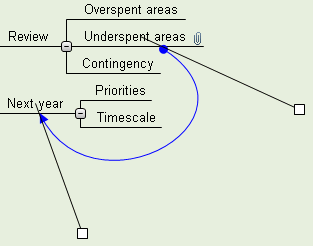
 Click the square of one of the handles and start dragging it.
Click the square of one of the handles and start dragging it.
The shape of the branch connection changes as you move the handle. As you extend the handle, the branch connection becomes more curved. Conversely, if you reduce the length of the handle, the branch connection becomes flatter.
 Move each handle in turn until you are satisfied with the shape of the branch connection curve.
Move each handle in turn until you are satisfied with the shape of the branch connection curve.
If you are working on a large map, you can quickly go to the end point of a branch connection as follows:
 Select the start branch, then :
Select the start branch, then :
 Double-click the branch connection in the Object list, or
Double-click the branch connection in the Object list, or
 Select the branch connection in the Object list and choose Execute in its local menu.
Select the branch connection in the Object list and choose Execute in its local menu.
If the connection ends in a different map, MindView opens it automatically in a separate tab.
You can easily change the start or end point of a branch connection without having to delete the existing branch connection and create a new one. To do this:
 Click the branch connection to select it, either directly on the map or in the Object list of the start branch.
Click the branch connection to select it, either directly on the map or in the Object list of the start branch.
 To make the branch connection start from a different branch, drag the dot placed at the start of the connection to the new start branch.
To make the branch connection start from a different branch, drag the dot placed at the start of the connection to the new start branch.
 To make the branch connection end on a different branch, drag the arrow placed at the end of the connection to the new end branch.
To make the branch connection end on a different branch, drag the arrow placed at the end of the connection to the new end branch.
To delete a branch connection, select it in the Object list and do one of the following:
 Press Delete, or
Press Delete, or
 Choose Delete in its local menu.
Choose Delete in its local menu.
![]() Remember that if you delete a branch connection by accident, you can always cancel the deletion by clicking Undo
Remember that if you delete a branch connection by accident, you can always cancel the deletion by clicking Undo ![]() in the Quick Access Toolbar or pressing Ctrl + Z.
in the Quick Access Toolbar or pressing Ctrl + Z.