![]() This export method lets you export your mind map as a Microsoft® PowerPoint presentation. If for instance you have created a mind map to brainstorm the structure of a business presentation, this export mode allows you to transfer it to PowerPoint in order to refine it further before delivering it to your audience.
This export method lets you export your mind map as a Microsoft® PowerPoint presentation. If for instance you have created a mind map to brainstorm the structure of a business presentation, this export mode allows you to transfer it to PowerPoint in order to refine it further before delivering it to your audience.
If after working for some time on your PowerPoint presentation, you realize you need to review the structure of your map in MindView before doing any further work in PowerPoint, you can re-import it back into MindView without losing the layout work done in PowerPoint. See "Importing from Microsoft PowerPoint" for more information.
![]() You must have Microsoft PowerPoint installed on your computer in order to use this export mode. MindView supports all Microsoft PowerPoint versions from 2000 onwards.
You must have Microsoft PowerPoint installed on your computer in order to use this export mode. MindView supports all Microsoft PowerPoint versions from 2000 onwards.
The root makes up the first slide, with the root label as the slide heading, followed by a list of the main branches.
Each branch is then exported as a slide, with any sub-branches listed below the slide heading. Inserted elements and hyperlinks are placed on the right side or at the bottom of the slide.
The branches of the map are exported to PowerPoint in the order in which they are displayed in the Mind Map view, starting from the top right in a clockwise direction.
You can however exclude entire branches and sub-branches from the export by disabling their 'Include in export' property in the Properties dialog.

![]() Only the branches displayed on the workspace when you start the export procedure are exported. This means that if you are focusing on a particular branch or set of branches (see "Focusing on a branch") or if you are filtering the map to display only branches that meet specific criteria (see "Filtering a mind map"), only the branches visible on the workspace will be exported. To export the entire map, you need to go back to the full display by clearing the branch focus or filter applied.
Only the branches displayed on the workspace when you start the export procedure are exported. This means that if you are focusing on a particular branch or set of branches (see "Focusing on a branch") or if you are filtering the map to display only branches that meet specific criteria (see "Filtering a mind map"), only the branches visible on the workspace will be exported. To export the entire map, you need to go back to the full display by clearing the branch focus or filter applied.
There are two export modes available:
 Quick Export
Quick Export
The Quick Export mode allows you to export your map quickly using the MindView defaults or the last Advanced Export settings you chose if you have already used that mode.
 Advanced Export
Advanced Export
The Advanced Export mode lets you choose a PowerPoint template for your presentation. It also allows you to specify the elements of your map to be exported and how they should be treated.
The export settings you choose in Advanced Export are saved with the MindView document and re-used next time you export your map using Quick Export or Advanced Export. This means that you do not have to redefine them every time you make a small amendment to your map and want to export it again to PowerPoint.
The following table indicates how MindView treats the various inserted elements and attached objects contained in your map when exporting it to PowerPoint.
|
MindView element |
Exported to PowerPoint as |
|
Branch name |
Slide heading |
|
Text note |
Text object Due to PowerPoint limitations, if the text note contains tables or bulleted lists, these elements will be exported as regular text. Similarly, if the text note contains a hyperlink, the formatting of the hyperlink will be preserved, but not the link itself. |
|
Branch picture |
Picture on the right of the slide In Advanced Export, you can choose instead to insert the branch picture as a hyperlink. |
|
Floating picture |
|
|
Floating comment |
|
|
Pop-up comment |
PowerPoint note in the bottom Notes pane |
|
Branch connection |
Hyperlink in a text object |
|
MindView object |
Exported to PowerPoint as |
|
Text file |
Hyperlink in a text object |
|
Picture file |
Picture on the right or at the bottom of the slide In Advanced Export, you can choose instead to insert the file as a hyperlink in a text object |
|
Video file |
Hyperlink in a text object In Advanced Export, you can choose instead to embed the video directly on the slide |
|
Sound file |
Hyperlink in a text object |
|
Hyperlink |
Hyperlink in a text object |
|
Flash file |
Hyperlink in a text object |
 Click the File tab.
Click the File tab.
 Choose Export | Microsoft PowerPoint | Quick PowerPoint Export.
Choose Export | Microsoft PowerPoint | Quick PowerPoint Export.
 If your MindView view contains several maps (i.e. several roots), choose the map you want to export in the 'Select Map to Export' dialog and click OK.
If your MindView view contains several maps (i.e. several roots), choose the map you want to export in the 'Select Map to Export' dialog and click OK.
MindView starts exporting your mind map to Microsoft PowerPoint as a new presentation, and displays a message once the export is complete. You can then start working directly in PowerPoint on your new presentation and save it with the name of your choice.
 Click the File tab.
Click the File tab.
 Choose Export | Microsoft PowerPoint | Advanced PowerPoint Export.
Choose Export | Microsoft PowerPoint | Advanced PowerPoint Export.
 If your MindView view contains several maps (i.e. several roots), choose the map you want to export in the 'Select Map to Export' dialog and click OK.
If your MindView view contains several maps (i.e. several roots), choose the map you want to export in the 'Select Map to Export' dialog and click OK.
 Choose your preferred template in the Templates tab of the Advanced Microsoft PowerPoint Export dialog or browse for one of the templates supplied with Microsoft PowerPoint.
Choose your preferred template in the Templates tab of the Advanced Microsoft PowerPoint Export dialog or browse for one of the templates supplied with Microsoft PowerPoint.
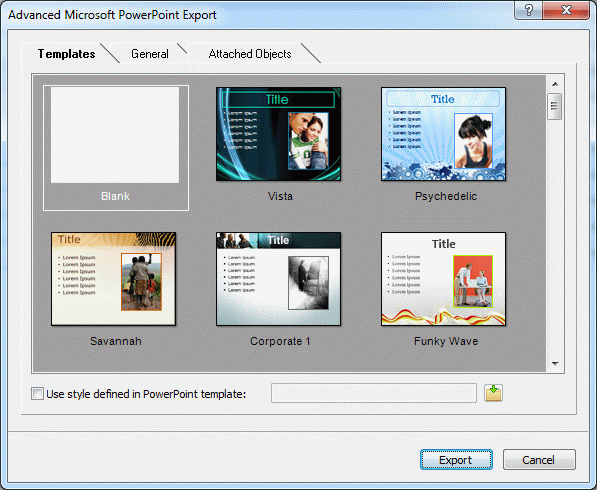
 In the General tab, choose the required general export settings and specify which elements of your map you want to export.
In the General tab, choose the required general export settings and specify which elements of your map you want to export.
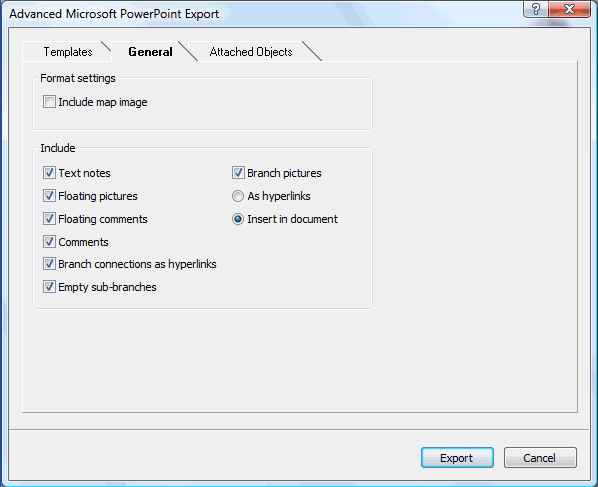
![]() If you exclude some elements from the export by deselecting them here, none of the elements of this type will be exported, regardless of the value of their individual 'Include in export' property in the Properties dialog. Let's suppose for instance your map contains a floating picture whose 'Include in export' property is enabled. If you choose to exclude floating pictures from the export here, your floating picture will not be exported. Conversely, if you specify here that floating pictures should be exported, only the floating pictures whose 'Include in export' property is enabled will be exported.
If you exclude some elements from the export by deselecting them here, none of the elements of this type will be exported, regardless of the value of their individual 'Include in export' property in the Properties dialog. Let's suppose for instance your map contains a floating picture whose 'Include in export' property is enabled. If you choose to exclude floating pictures from the export here, your floating picture will not be exported. Conversely, if you specify here that floating pictures should be exported, only the floating pictures whose 'Include in export' property is enabled will be exported.

 Choose the required export settings for any attached object in the Attached Objects tab.
Choose the required export settings for any attached object in the Attached Objects tab.
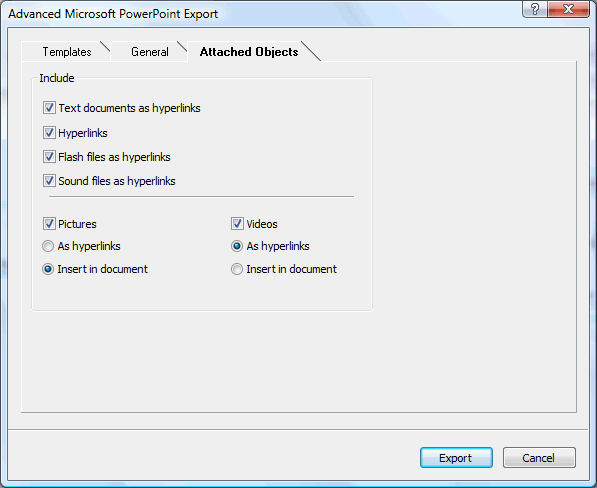
 Click Export.
Click Export.
As for Quick Export, MindView starts exporting your mind map to PowerPoint as a new presentation, and displays a message once the export is complete.