![]() This export method lets you export your mind map as a Microsoft® Excel spreadsheet document.
This export method lets you export your mind map as a Microsoft® Excel spreadsheet document.
If for instance you have created a mind map to track worldwide sales, this export mode provides you with a ready-made version of your map as an Excel spreadsheet, which you can then turn into a fully blown report by working directly in Excel.
After working in Excel you can of course re-import the spreadsheet back into MindView: the re-imported mind map will reflect the changes you made in Excel. See "Importing from Microsoft Excel" for more information.
![]() You must have Microsoft Excel 2003 or above installed on your computer in order to use this export mode. If you are using Excel 2010, you need to have the Microsoft .NET Client Framework 4.0 installed. Otherwise the export creates an Excel spreadsheet XML file.
You must have Microsoft Excel 2003 or above installed on your computer in order to use this export mode. If you are using Excel 2010, you need to have the Microsoft .NET Client Framework 4.0 installed. Otherwise the export creates an Excel spreadsheet XML file.
Branch text, text notes, pop-up comments and calculation values are exported (see "Inserting calculation values" for information about calculation values; Number calculation values are exported as numbers, and Text calculation values are exported as text). If you use the Advanced Export option, you can also export any or all of the standard task data fields such as Start, End, Duration, Completion, Priority, Resources and so on (see "Inserting task data" for more information on this topic).
The following are not exported: pictures, floating comments, attached objects, and dates before 1900 (which are not supported by Excel).
![]() If you are focusing on a particular branch or set of branches (see "Focusing on a branch") or if you are filtering the map to display only branches that meet specific criteria (see "Filtering a mind map"), only the branches visible on the workspace will be visible in the Excel spreadsheet created. The same applies if you deselect the 'Include in Export' property in the Properties dialog for one or more branches. The branches that are not visible on the workspace are exported (because they may contain data needed by calculations on the visible branches), but the rows containing them are hidden. You can display these rows using the standard Excel procedures, for example in Excel 2007 select the rows above and below the hidden one(s) then, in the Home tab, choose Format and Hide & Unhide | Unhide Rows.
If you are focusing on a particular branch or set of branches (see "Focusing on a branch") or if you are filtering the map to display only branches that meet specific criteria (see "Filtering a mind map"), only the branches visible on the workspace will be visible in the Excel spreadsheet created. The same applies if you deselect the 'Include in Export' property in the Properties dialog for one or more branches. The branches that are not visible on the workspace are exported (because they may contain data needed by calculations on the visible branches), but the rows containing them are hidden. You can display these rows using the standard Excel procedures, for example in Excel 2007 select the rows above and below the hidden one(s) then, in the Home tab, choose Format and Hide & Unhide | Unhide Rows.
There are two export modes available:
 Quick Export
Quick Export
The Quick Export mode allows you to export your map quickly using the MindView defaults or the last Advanced Export settings you chose if you have already used that mode.
 Advanced Export
Advanced Export
The Advanced Export mode allows you to choose a template for your Excel spreadsheet document. You can also specify the elements of your map to be exported and a layout for the output.
The export settings you choose in Advanced Export are saved with the MindView document and re-used next time you export your map using Quick Export or Advanced Export. This means you do not have to redefine them every time you make a small alteration to your map and want to export it again to Excel.
 Click the File tab.
Click the File tab.
 Choose Export | Microsoft Excel | Quick Excel Export.
Choose Export | Microsoft Excel | Quick Excel Export.
 If your MindView view contains several maps (i.e. several roots), choose the map you want to export in the 'Select Map to Export' dialog and click OK.
If your MindView view contains several maps (i.e. several roots), choose the map you want to export in the 'Select Map to Export' dialog and click OK.
 Specify a folder and a file name for the new Excel document in the Save As dialog.
Specify a folder and a file name for the new Excel document in the Save As dialog.
MindView starts exporting your mind map to Microsoft Excel and displays a message informing you that export is complete.
 Click OK in that dialog to open the document in Excel.
Click OK in that dialog to open the document in Excel.
 Click the File tab.
Click the File tab.
 Choose Export | Microsoft Excel | Advanced Excel Export.
Choose Export | Microsoft Excel | Advanced Excel Export.
 If your MindView view contains several maps (i.e. several roots), choose the map you want to export in the 'Select Map to Export' dialog and click OK.
If your MindView view contains several maps (i.e. several roots), choose the map you want to export in the 'Select Map to Export' dialog and click OK.
 Choose your preferred template in the Templates tab of the Advanced Microsoft Excel Export dialog.
Choose your preferred template in the Templates tab of the Advanced Microsoft Excel Export dialog.
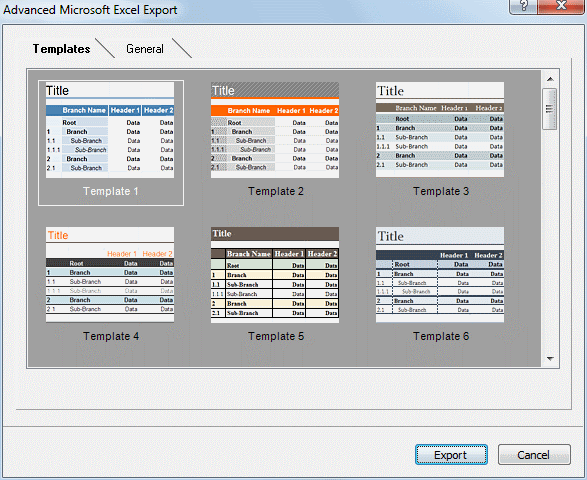
 In the General tab, choose a layout for the Excel spreadsheet:
In the General tab, choose a layout for the Excel spreadsheet:
 In the Numbered layout, numbers in the leftmost column indicate the mind map hierarchy.
In the Numbered layout, numbers in the leftmost column indicate the mind map hierarchy.
 In the Structured layout, branch text is put into different columns according to the hierarchy of the branches in the mind map.
In the Structured layout, branch text is put into different columns according to the hierarchy of the branches in the mind map.
You can also specify the branch data and calculation values you want to export.
To include a small box in the spreadsheet showing the values of any constants you have defined, as well as any resource names you have defined and their corresponding cost per unit of work, select Include legend with fixed data.
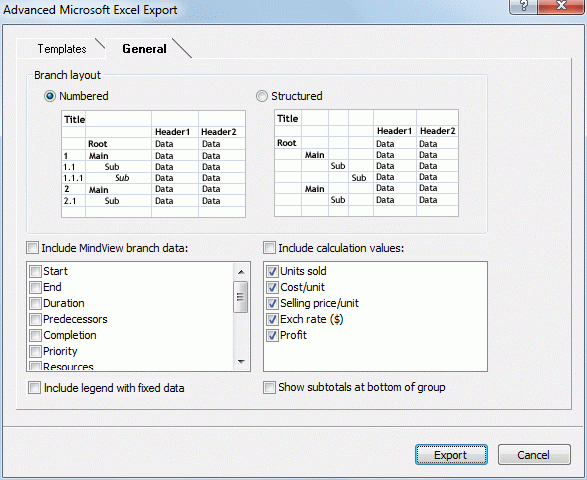
When exporting to Microsoft Excel, the root branch is normally listed first at the top of the spreadsheet, with the main branches listed before their sub-branches. This means that subtotals and totals appear above the data they are calculated from, like this:
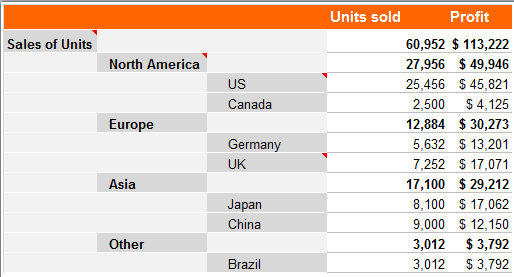
If you want to see subtotals and totals below the data they are calculated from, select Show subtotals at bottom of group. The result looks like this:
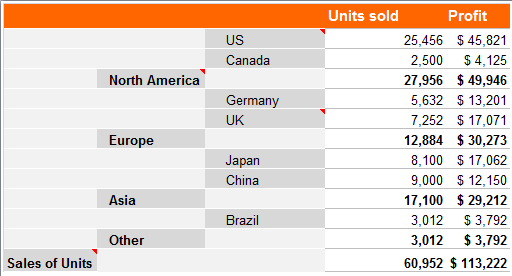
![]() The Show subtotals at bottom of group option is only active when your mind map contains calculation data.
The Show subtotals at bottom of group option is only active when your mind map contains calculation data.
 Click Export.
Click Export.
 Specify a folder and a file name for the new Excel document in the Save As dialog.
Specify a folder and a file name for the new Excel document in the Save As dialog.
MindView starts exporting your mind map to Microsoft Excel and displays a message informing you that export is complete.
 Click OK in that dialog to open the document in Excel.
Click OK in that dialog to open the document in Excel.