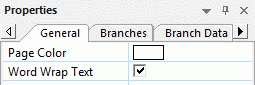
When you click the workspace (in other words away from the root or any branch), the following properties are shown in the Properties dialog.
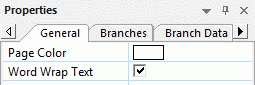
Page Color: Click the small rectangle to choose a new color for the workspace.
Word Wrap Text: Check this box if you want the text to wrap automatically to the next line when you enter long branch names. This setting applies to all the branches of your document.
Show Duration Bars: (Timeline view only) If you have entered both a start time and an end time for a particular event, you can use this property to show the duration of the event as a bar below the time axis.
Show Bar Text: (Timeline view only) Check this box to display the label of each branch at the end of the corresponding bar on the timeline. This option is only available for timeline designs showing duration bars under the time axis.
Show Title: (Timeline view only) By default, the timeline displays the root name as title, or, if you are focusing on a particular branch, the name of that branch. You can use this property to change the title position or to remove the default title altogether.
Show Time Breaks: (Timeline view only) You can use this property to replace any empty space on the time axis with one or more break marks. This optimizes the use of the horizontal space when events are not evenly distributed along the timeline.
Critical Path Color: (Gantt view only) Click the small rectangle to choose a different color for the tasks highlighted when viewing the project's critical path (to display the critical path, choose Gantt Tools | View | Show Critical Path).
Today's Date Color: (Gantt view only) Click the small rectangle to choose a different color for the vertical line displayed on the Gantt chart to highlight the current date (to display the current date, choose Gantt Tools | View | Show Today's Date).
Task Bar Height: (Gantt view only) Enter a value between 1 and 40 to set the height of all task bars in the Gantt chart.
Summary Bar Height: (Gantt view only) Enter a value between 1 and 40 to set the height of all summary bars in the Gantt chart.
Milestone Bar Height: (Gantt view only) Enter a value between 1 and 40 to set the height of all milestone bars in the Gantt chart.