![]() This topic describes the zoom features provided by MindView to let you change the level of magnification of your mind map.
This topic describes the zoom features provided by MindView to let you change the level of magnification of your mind map.
Other MindView options let you focus on particular areas by hiding all the other branches, apply a filter based on the conditions you define, or choose the number of levels of branches to display. For a description of these options, see "Viewing a mind map".
The easiest way to change the level of magnification of your map is to use the Zoom slider shown in the bottom right of the workspace.
![]()
![]() In Touch Mode, you may zoom the mind map by using your fingers on the touch screen of the computer. See "Working in Touch Mode" for more information.
In Touch Mode, you may zoom the mind map by using your fingers on the touch screen of the computer. See "Working in Touch Mode" for more information.
There are several ways of zooming in on an area of your map:
 Click the Zoom In icon
Click the Zoom In icon ![]() of the Zoom slider shown in the bottom right of the workspace, or
of the Zoom slider shown in the bottom right of the workspace, or
 Press Ctrl + "+", or
Press Ctrl + "+", or
 Press Ctrl while scrolling your mouse wheel.
Press Ctrl while scrolling your mouse wheel.
![]() The maximum zoom factor is 400%.
The maximum zoom factor is 400%.
Conversely, you can zoom out in several ways:
 Click the Zoom Out icon
Click the Zoom Out icon ![]() of the Zoom slider shown in the bottom right of the workspace, or
of the Zoom slider shown in the bottom right of the workspace, or
 Press Ctrl + "-", or
Press Ctrl + "-", or
 Press Ctrl while scrolling your mouse wheel.
Press Ctrl while scrolling your mouse wheel.
![]() The minimum zoom factor is 10%.
The minimum zoom factor is 10%.
To view the map in its default zoom factor of 100%:
 Choose View | Zoom | 100%
Choose View | Zoom | 100% ![]() in the main menu.
in the main menu.
To make the best possible use of the space available, you can resize the map so that it completely fills the workspace:
 Choose View | Zoom | Fit All
Choose View | Zoom | Fit All ![]() , or press F4.
, or press F4.
You can also choose a predefined zoom factor or enter your own zoom factor as follows:
 Choose View | Zoom | Zoom
Choose View | Zoom | Zoom ![]() in the main menu.
in the main menu.
The Zoom dialog opens.
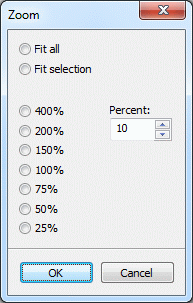
 Choose one of the predefined zoom factors or enter your own value.
Choose one of the predefined zoom factors or enter your own value.
 Fit all resizes the map so that it completely fills the workspace.
Fit all resizes the map so that it completely fills the workspace.
 Fit selection resizes the map so that the selected branch together with its sub-branches completely fills the workspace.
Fit selection resizes the map so that the selected branch together with its sub-branches completely fills the workspace.
![]() You can also open the Zoom dialog by clicking the left part of the Zoom slider
You can also open the Zoom dialog by clicking the left part of the Zoom slider ![]() .
.
To give your map as much screen space as possible, you can temporarily hide all the menus and panels by viewing the map in full screen mode:
 Choose View | Zoom | Full Screen
Choose View | Zoom | Full Screen ![]() , or press F9.
, or press F9.
 To return to normal viewing mode, choose Close Full Screen in the floating Full Screen toolbar, press Esc or press F9 again.
To return to normal viewing mode, choose Close Full Screen in the floating Full Screen toolbar, press Esc or press F9 again.