![]() The Capture toolbar in MindView provides you with a quick way of capturing images and existing text from a variety of sources, including documents and web sites, and adding them to your mind map. This feature is particularly useful if you need to quote existing text and indicate the exact source, or if you need to insert an image but do not have access to the image file.
The Capture toolbar in MindView provides you with a quick way of capturing images and existing text from a variety of sources, including documents and web sites, and adding them to your mind map. This feature is particularly useful if you need to quote existing text and indicate the exact source, or if you need to insert an image but do not have access to the image file.
![]() Be aware that text and images found on the internet and in documents are often protected by copyright legislation. Always check that you have permission to copy and use images or text before capturing them with the Capture toolbar.
Be aware that text and images found on the internet and in documents are often protected by copyright legislation. Always check that you have permission to copy and use images or text before capturing them with the Capture toolbar.
Captured images can be inserted as attachments or as branch pictures that may be moved, replaced and deleted as normally. Captured text is inserted as text notes that may be edited as normally. The source of the captured image or text or image is automatically added to your list of sources.
![]() For more information on working with images, text notes and sources, see "Inserting pictures", "Inserting text notes" and "Using bibliography sources".
For more information on working with images, text notes and sources, see "Inserting pictures", "Inserting text notes" and "Using bibliography sources".
 Select the branch that the captured text or image is to be added to.
Select the branch that the captured text or image is to be added to.
 Choose Insert | Capture | Capture.
Choose Insert | Capture | Capture.
The MindView window is minimized, and the Capture toolbar is displayed in the bottom right corner of the screen.
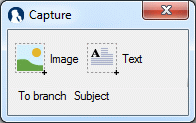
 The toolbar may be dragged to another position on the screen if desired.
The toolbar may be dragged to another position on the screen if desired.
 At the bottom of the Capture toolbar, you can see where the captured text or image will be inserted.
At the bottom of the Capture toolbar, you can see where the captured text or image will be inserted.
 The Capture toolbar remains open until closed manually, or until a capture has been made (see below).
The Capture toolbar remains open until closed manually, or until a capture has been made (see below).
 Locate the image that you would like to capture, for instance by switching to a different document window or opening another application.
Locate the image that you would like to capture, for instance by switching to a different document window or opening another application.
 Click Image on the Capture toolbar.
Click Image on the Capture toolbar.
The computer screen darkens.
 Use the mouse pointer to drag out a selection area around the image you would like to capture.
Use the mouse pointer to drag out a selection area around the image you would like to capture.
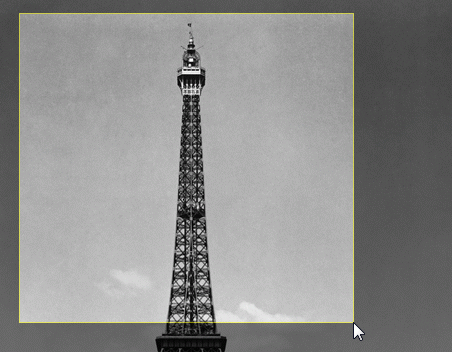
 Release the mouse button.
Release the mouse button.
 The Preview dialog opens and shows the captured image.
The Preview dialog opens and shows the captured image.
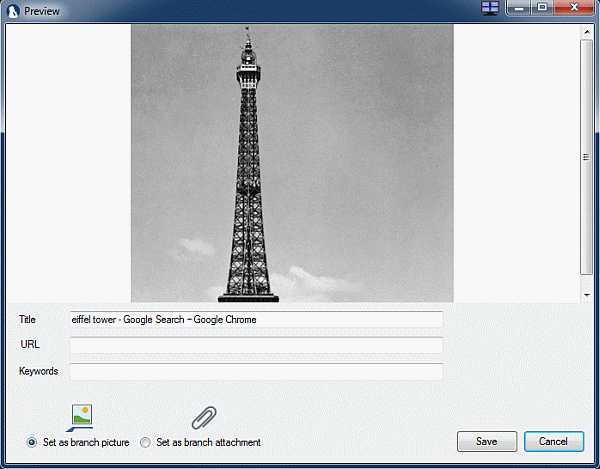
 (Optional) Edit the suggested title and URL of the captured image.
(Optional) Edit the suggested title and URL of the captured image.
 (Optional) Enter keywords for the captured image. Separate all keywords with commas.
(Optional) Enter keywords for the captured image. Separate all keywords with commas.
 Select whether the captured image should be saved as a branch picture or a branch attachment.
Select whether the captured image should be saved as a branch picture or a branch attachment.
 Click Save.
Click Save.
The captured image is inserted in your mind map, and the Capture toolbar is closed.
 Locate the text that you would like to capture, for instance by switching to a different document window or opening another application.
Locate the text that you would like to capture, for instance by switching to a different document window or opening another application.
 Click Text on the Capture toolbar.
Click Text on the Capture toolbar.
 Use the mouse pointer to select the text you want to capture.
Use the mouse pointer to select the text you want to capture.
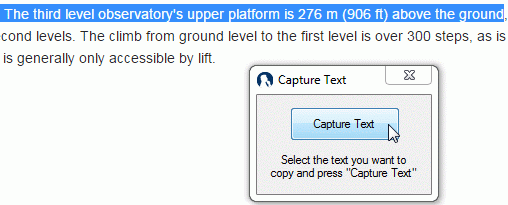
 Click Capture text on the Capture toolbar.
Click Capture text on the Capture toolbar.
 The Preview dialog opens and shows the captured text.
The Preview dialog opens and shows the captured text.
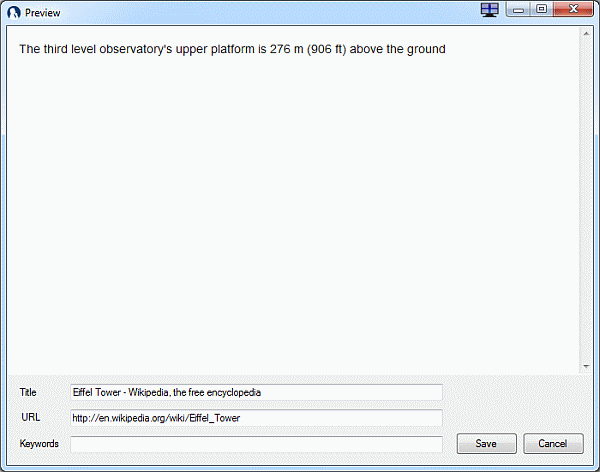
 (Optional) Edit the suggested title and URL of the captured text.
(Optional) Edit the suggested title and URL of the captured text.
 (Optional) Enter keywords for the captured text. Separate all keywords with commas.
(Optional) Enter keywords for the captured text. Separate all keywords with commas.
 Click Save.
Click Save.
The captured text is inserted as a text note on the selected branch, and the Capture toolbar is closed.