![]() The MindView Text Note editor is a powerful tool which lets you add comprehensive text notes to the root and any branch or sub-branch of your map. You can add as many different text notes as you like to any of these elements.
The MindView Text Note editor is a powerful tool which lets you add comprehensive text notes to the root and any branch or sub-branch of your map. You can add as many different text notes as you like to any of these elements.
 If the Text Note editor is not already visible, choose View | Show/Hide | Panels | Text Note Editor to open it.
If the Text Note editor is not already visible, choose View | Show/Hide | Panels | Text Note Editor to open it.
![]() You can resize, dock and undock the Text Note editor according to your needs. See "Using the MindView panels" in the topic "Setting up your workspace" for more information.
You can resize, dock and undock the Text Note editor according to your needs. See "Using the MindView panels" in the topic "Setting up your workspace" for more information.
![]() In addition to text notes, you can also associate brief comments to the branches of your map. For more information on comments, see "Inserting comments". You can also attach an entire text file to a branch by using the Home | Insert | Attachment command. For more information on attaching text files, see "Attaching objects".
In addition to text notes, you can also associate brief comments to the branches of your map. For more information on comments, see "Inserting comments". You can also attach an entire text file to a branch by using the Home | Insert | Attachment command. For more information on attaching text files, see "Attaching objects".
![]() Once created, a text note can be read aloud. To do this, click the Text Note editor window containing your note and choose Review | Proofing | Narrate
Once created, a text note can be read aloud. To do this, click the Text Note editor window containing your note and choose Review | Proofing | Narrate ![]() (or press F5). You can stop the narrating by clicking the icon or pressing F5 again. To resume, hold down Ctrl while clicking the icon or pressing F5.
(or press F5). You can stop the narrating by clicking the icon or pressing F5 again. To resume, hold down Ctrl while clicking the icon or pressing F5.
This feature is only available in the Assistive Technology Edition (AT Edition) of MindView.
The easiest way to add a text note to a root or branch is as follows:
 Select the root or branch to which you want to add a text note.
Select the root or branch to which you want to add a text note.
 Click the Text Note editor window (or press F8) and start entering your note.
Click the Text Note editor window (or press F8) and start entering your note.
As soon as you click the Text Note editor window, an Edit tab appears at the right of the ribbon to help you format your note.

 You can now type text, paste text from the clipboard or even import text from an RTF file using the local menu.
You can now type text, paste text from the clipboard or even import text from an RTF file using the local menu.
![]() You can use the Predictive Suggestions feature to look up suggestions for single words or entire phrases. See "Using predictive suggestions" for more information.
You can use the Predictive Suggestions feature to look up suggestions for single words or entire phrases. See "Using predictive suggestions" for more information.
 If necessary, click Undo
If necessary, click Undo ![]() in the Quick Access Toolbar (or press Ctrl + Z) to undo the last change(s) made.
in the Quick Access Toolbar (or press Ctrl + Z) to undo the last change(s) made.
 Once you have finished editing your text, simply click outside the Text Note editor or select another branch.
Once you have finished editing your text, simply click outside the Text Note editor or select another branch.
![]() Once you are out of text editing mode, clicking Undo will undo all the changes made in the text note since entering text editing mode.
Once you are out of text editing mode, clicking Undo will undo all the changes made in the text note since entering text editing mode.
As soon as you select another branch or element in the map, the text note is automatically saved and added to the Object list of the root or branch. A paperclip icon ![]() also appears to the right of the root or branch label to indicate the presence of an attached object. Moving the mouse pointer over the icon displays a pop-up list of all the objects attached.
also appears to the right of the root or branch label to indicate the presence of an attached object. Moving the mouse pointer over the icon displays a pop-up list of all the objects attached.
![]() Text notes may also be added using the Capture toolbar; for more information, see "Capturing text and images".
Text notes may also be added using the Capture toolbar; for more information, see "Capturing text and images".
You can attach an additional text note to a root or branch as follows:
 Click the New Text Note tab
Click the New Text Note tab ![]() at the bottom of the Text Note editor or press Ctrl + F8.
at the bottom of the Text Note editor or press Ctrl + F8.
![]() When the Text Note editor is not visible, you can also enter a text note by selecting the relevant root or branch and choosing Home | Insert | Text Note | New or Insert | Text | Text Note | New in the main menu or Insert | Text Note | New in the local menu.
When the Text Note editor is not visible, you can also enter a text note by selecting the relevant root or branch and choosing Home | Insert | Text Note | New or Insert | Text | Text Note | New in the main menu or Insert | Text Note | New in the local menu.
Text editing in MindView works in the same way as with most word processors and you will recognize many of the commands below.
If you right-click the text note during editing, a floating toolbar with the most commonly used formatting tools will appear above the right-click menu. You can use the commands in the floating toolbar to format your text note without having to search for the right command in the ribbon.
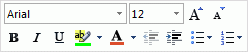
 To see what a particular icon does, place the mouse pointer over it until you see its descriptive label appear.
To see what a particular icon does, place the mouse pointer over it until you see its descriptive label appear.
![]() To select the entire contents of your text note, press Ctrl + A.
To select the entire contents of your text note, press Ctrl + A.
![]() The Paste button lets you insert the content of the Clipboard in the text note. Click the down arrow below the button to access the Paste Special command which lets you choose whether the Clipboard content should be inserted as unformatted text or in another format such as Rich Text Format (RTF).
The Paste button lets you insert the content of the Clipboard in the text note. Click the down arrow below the button to access the Paste Special command which lets you choose whether the Clipboard content should be inserted as unformatted text or in another format such as Rich Text Format (RTF).
![]() These fields let you view and change the font and font size of the currently selected text.
These fields let you view and change the font and font size of the currently selected text.
Note that you can set a default font, text size and text color for all the text notes you enter in the MindView Options dialog as follows:
 Click the File tab.
Click the File tab.
 Choose Options.
Choose Options.
 Click Preferences on the left.
Click Preferences on the left.
 Choose the required options in the Text Note editor section.
Choose the required options in the Text Note editor section.
![]() These icons let you increase and decrease the font size from their current values. If a piece of text is selected, the size of each character is increased (or decreased) individually from its current value.
These icons let you increase and decrease the font size from their current values. If a piece of text is selected, the size of each character is increased (or decreased) individually from its current value.
 These icons help you set and remove formatting attributes in the usual way. You can set the selected characters as superscript or subscript by clicking the relevant icon.
These icons help you set and remove formatting attributes in the usual way. You can set the selected characters as superscript or subscript by clicking the relevant icon.
![]() The first of these icons let you change the color of the background of the selected text so that it looks highlighted. The second icon lets you change the color of the text itself.
The first of these icons let you change the color of the background of the selected text so that it looks highlighted. The second icon lets you change the color of the text itself.
![]() Use these icons to create bulleted lists or numbered lists. Place the pointer in the relevant paragraph or at the beginning of a new line and click the appropriate icon. Clicking the arrow next to the icon lets you choose between different bullet styles and numbering formats. Clicking the icon again removes the formatting.
Use these icons to create bulleted lists or numbered lists. Place the pointer in the relevant paragraph or at the beginning of a new line and click the appropriate icon. Clicking the arrow next to the icon lets you choose between different bullet styles and numbering formats. Clicking the icon again removes the formatting.
![]() Use these icons to increase or decrease the indent level of the selected paragraph.
Use these icons to increase or decrease the indent level of the selected paragraph.
![]() To adjust margins and indents, click the ruler icon (if the ruler is not already displayed). Drag the margin markers
To adjust margins and indents, click the ruler icon (if the ruler is not already displayed). Drag the margin markers ![]() at the left and right ends of the ruler to change the left and right margins. Drag the indent marker (which by default is shown directly below the left margin marker on the ruler) to set the indent margin. To indent an entire paragraph (including the first line), set the indent marker to the required position and type a tab character at the beginning of the paragraph. You can insert standard tab stops by clicking the ruler and then dragging them into position. To remove tab stops, drag them away from the ruler.
at the left and right ends of the ruler to change the left and right margins. Drag the indent marker (which by default is shown directly below the left margin marker on the ruler) to set the indent margin. To indent an entire paragraph (including the first line), set the indent marker to the required position and type a tab character at the beginning of the paragraph. You can insert standard tab stops by clicking the ruler and then dragging them into position. To remove tab stops, drag them away from the ruler.
![]() These icons let you align the current paragraph within the text note. You can align it to the left margin, center it, align it to the right margin or justify it so that it is aligned with both left and right margins.
These icons let you align the current paragraph within the text note. You can align it to the left margin, center it, align it to the right margin or justify it so that it is aligned with both left and right margins.
![]() Clicking this icon displays all the special marks and symbols within your text note, such as line feeds and spaces. Click it again to hide these symbols.
Clicking this icon displays all the special marks and symbols within your text note, such as line feeds and spaces. Click it again to hide these symbols.
![]() Click this icon to insert a picture in the text note.
Click this icon to insert a picture in the text note.
 To convert the selected text to a hyperlink, click
To convert the selected text to a hyperlink, click ![]() or press Ctrl + H. This lets you create a link between the selected text and an external element such as a URL.
or press Ctrl + H. This lets you create a link between the selected text and an external element such as a URL.
![]() If you want to link to an online workspace instead, click the Browse button
If you want to link to an online workspace instead, click the Browse button ![]() in the Hyperlink dialog and select the workspace you would like to link to in the submenu. A dialog opens where you may enter login credentials for the online workspace.
in the Hyperlink dialog and select the workspace you would like to link to in the submenu. A dialog opens where you may enter login credentials for the online workspace.
 To edit the hyperlink, press Ctrl + H again or choose Edit Hyperlink in its local menu.
To edit the hyperlink, press Ctrl + H again or choose Edit Hyperlink in its local menu.
 To delete a hyperlink, choose Delete Hyperlink it its local menu.
To delete a hyperlink, choose Delete Hyperlink it its local menu.
 To activate a hyperlink, press Ctrl while clicking the link.
To activate a hyperlink, press Ctrl while clicking the link.
You can set the format of the selected hyperlink as default for all hyperlinks by choosing Default Hyperlink Style in its local menu.
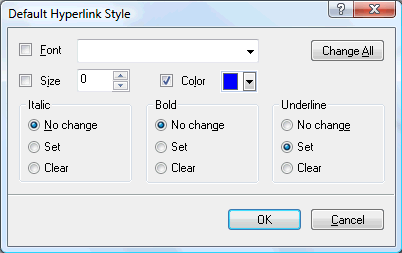
 If you select No change, the hyperlink keeps the current italic, bold or underline attribute.
If you select No change, the hyperlink keeps the current italic, bold or underline attribute.
 Set applies the relevant formatting (e.g. italic, bold or underline) to the hyperlink.
Set applies the relevant formatting (e.g. italic, bold or underline) to the hyperlink.
 Clear removes the relevant formatting from the hyperlink.
Clear removes the relevant formatting from the hyperlink.
You can also select a font, size and color for the text by choosing a value and checking the box to the left of the relevant option to apply it.
The Change All button allows you to apply the options selected to all the existing hyperlinks.
The next group of icons relates to tables.

 To insert a table in your text note, click the Table icon and choose the initial number of rows and columns required. The table is inserted at the cursor position. To change the height of table rows, or the width of table columns, drag the row or column dividers. You can add and remove rows and columns later using the Insert commands.
To insert a table in your text note, click the Table icon and choose the initial number of rows and columns required. The table is inserted at the cursor position. To change the height of table rows, or the width of table columns, drag the row or column dividers. You can add and remove rows and columns later using the Insert commands.
 To delete the entire table, click the upper part of the Delete icon.
To delete the entire table, click the upper part of the Delete icon.
 To delete the selected cell(s), row(s) or column(s), click the arrow in the lower part of the Delete icon and choose the relevant command.
To delete the selected cell(s), row(s) or column(s), click the arrow in the lower part of the Delete icon and choose the relevant command.
 To insert a row or column, place the cursor at the point of insertion, and choose the relevant Insert command.
To insert a row or column, place the cursor at the point of insertion, and choose the relevant Insert command.
 To change the interior color of the selected cell(s), choose Shading and select your preferred color.
To change the interior color of the selected cell(s), choose Shading and select your preferred color.
 To add and remove borders or change the border color, choose Borders.
To add and remove borders or change the border color, choose Borders.
You can also change the interior and border colors of the cells by choosing Borders and Shading to open the dialog below.
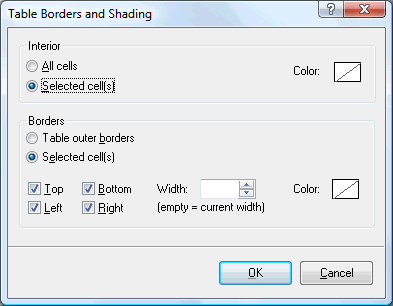
You can assign a background color to all the cells in the table or to the selected cells only. You can also assign a border width and color to the left, right, top or bottom edges of the entire table or to each of the selected cells. To keep the current border width, just leave the Width field empty. Similarly, to keep the current colors, leave the Color field(s) unchanged (diagonal line on a white background).
 To merge cells, select them and choose Merge Cells.
To merge cells, select them and choose Merge Cells.
 To split a cell into two, select it and choose Split Cell.
To split a cell into two, select it and choose Split Cell.
MindView lets you add citations in your text notes to refer to the bibliography sources you have been using. For more information on this, refer to "Using sources" and "Using citations".
![]() To check the spelling of the text contained in your text note, choose Spelling.
To check the spelling of the text contained in your text note, choose Spelling.
Clicking the lower part of the icon will enable you to choose a different language and set the spelling options. See "Using the spellchecker" for more information about this feature.
When several text notes are attached to a root or branch, you can display the one you want to view as follows:
 Click the tab corresponding to the required text note at the bottom of the Text Note editor, or
Click the tab corresponding to the required text note at the bottom of the Text Note editor, or
 Move the mouse pointer over the paperclip icon
Move the mouse pointer over the paperclip icon ![]() to the right of the root or branch label and click the required text note in the pop-up list, or
to the right of the root or branch label and click the required text note in the pop-up list, or
 Click the required text note in the Object list of the root or branch.
Click the required text note in the Object list of the root or branch.
 To delete a text note, move the mouse pointer over the paperclip icon
To delete a text note, move the mouse pointer over the paperclip icon ![]() to the right of the root or branch label, select the required text note in the pop-up list and choose Delete in its local menu.
to the right of the root or branch label, select the required text note in the pop-up list and choose Delete in its local menu.
You can also select it in the Object list and press Delete or choose Delete in its local menu.
![]() Remember that if you delete a text note by accident, you can always cancel the deletion by clicking Undo
Remember that if you delete a text note by accident, you can always cancel the deletion by clicking Undo ![]() in the Quick Access Toolbar or pressing Ctrl + Z.
in the Quick Access Toolbar or pressing Ctrl + Z.