A citation is a reference to a published work. Citations may be handled in a number of ways but the standard method is to provide a page number and the name or author(s) of the source cited in parentheses, possibly preceded by a direct quotation from the source in quotation marks as in the following example:
"Everyday life presents itself as a reality interpreted by men and subjectively meaningful to them as a coherent world" (Berger & Luckmann, 33)
The text in quotation marks is a quotation while the text in parentheses is a citation. Full details of the source cited must then be provided in the bibliography (as the basic information provided in parentheses is not sufficient to properly identify the book (or other work) cited).
MindView cannot automatically insert quotations. If you need to enter a quotation (which is only possible in text notes), you must enter it manually. MindView can be used, however, to insert citations in text notes to link your quotation to a source. You can also insert citations directly on the branches of the map, on attachments and on hyperlinks.
![]() You can also use the Capture toolbar to select text for quotations from documents or web sites. MindView automatically generates a source (but no citation) for the captured text. For more information, see "Capturing text and images".
You can also use the Capture toolbar to select text for quotations from documents or web sites. MindView automatically generates a source (but no citation) for the captured text. For more information, see "Capturing text and images".
If you export your map to Microsoft® Word, all the citations you have added are automatically placed in the correct location of the Word document. The full details of the corresponding sources are included in the Bibliography section located at the end of the Word document.
![]() To insert a citation you must first create a source in the map. See "Using sources" for more information.
To insert a citation you must first create a source in the map. See "Using sources" for more information.
 Open the text note where the citation is to be inserted.
Open the text note where the citation is to be inserted.
 Place the cursor at the position where the citation is to be inserted in the note.
Place the cursor at the position where the citation is to be inserted in the note.
 (Optional) Type a quotation from the source.
(Optional) Type a quotation from the source.
 Choose Insert | Links | Citation and click Insert Citation in the submenu.
Choose Insert | Links | Citation and click Insert Citation in the submenu.
The Insert Citation dialog opens.
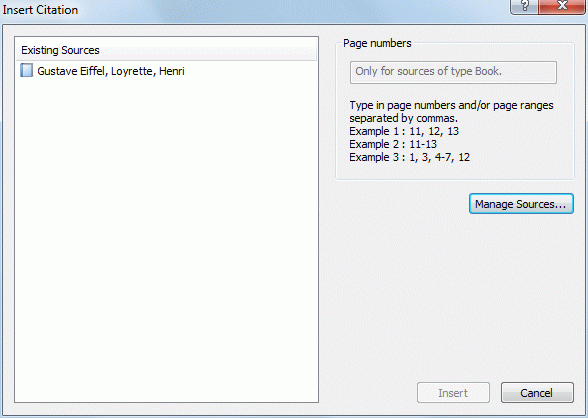
 Select a source in the Existing Sources list.
Select a source in the Existing Sources list.
![]() If you have not created any sources yet, you can click Manage Sources to do so. See "Using sources" for more information.
If you have not created any sources yet, you can click Manage Sources to do so. See "Using sources" for more information.
 (Optional; citations from books or articles only) Insert page numbers in the Page numbers field.
(Optional; citations from books or articles only) Insert page numbers in the Page numbers field.
 Click Insert.
Click Insert.
The citation is now inserted in the note.
You can also insert citations directly on branches.
To do this, select the branch, then follow the procedure described above for text notes.
![]() When inserting a citation on a branch, the citation is not visible on the branch itself. To see a list of the citations you have inserted on a branch, select the branch, choose Insert | Links | Citation and click Manage Citations.
When inserting a citation on a branch, the citation is not visible on the branch itself. To see a list of the citations you have inserted on a branch, select the branch, choose Insert | Links | Citation and click Manage Citations.
You can also insert citations on attachments and hyperlinks.
To do this:
 Select the branch containing the attachment or hyperlink.
Select the branch containing the attachment or hyperlink.
 Move the mouse pointer over the paperclip icon
Move the mouse pointer over the paperclip icon ![]() shown on the right of the branch label to indicate the presence of the attachment or hyperlink.
shown on the right of the branch label to indicate the presence of the attachment or hyperlink.
 Right-click the attachment or hyperlink in the pop-up list that opens and choose Citation | Insert Citation in the local menu.
Right-click the attachment or hyperlink in the pop-up list that opens and choose Citation | Insert Citation in the local menu.
 Follow the rest of the procedure described above for text notes.
Follow the rest of the procedure described above for text notes.
![]() As is the case for branches, citations inserted on attachments and hyperlinks are not visible. To see a list of the citations you have inserted on an attachment or a hyperlink, right-click that attachment or hyperlink and choose Citation | Manage Citations in its local menu.
As is the case for branches, citations inserted on attachments and hyperlinks are not visible. To see a list of the citations you have inserted on an attachment or a hyperlink, right-click that attachment or hyperlink and choose Citation | Manage Citations in its local menu.
 Select the element containing the citation as follows:
Select the element containing the citation as follows:
 For text notes and branches, choose Insert | Links | Citation and click Manage Citations in the submenu.
For text notes and branches, choose Insert | Links | Citation and click Manage Citations in the submenu.
 For attachments and hyperlinks, choose Citation | Manage Citations in the local menu.
For attachments and hyperlinks, choose Citation | Manage Citations in the local menu.
The Manage Citations dialog opens.
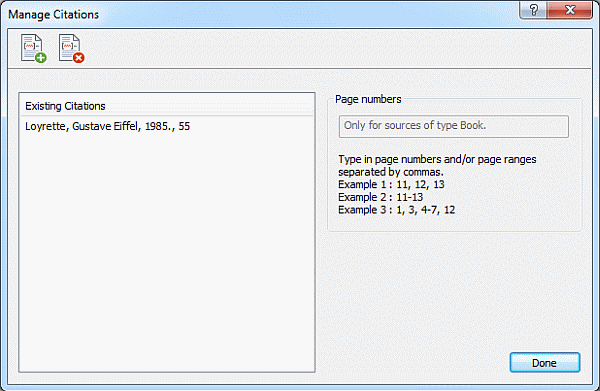
 You can now:
You can now:
 Add a new citation by clicking the Add button at the top of the dialog.
Add a new citation by clicking the Add button at the top of the dialog.
 Remove a citation by selecting it, then clicking the Remove button at the top of the dialog.
Remove a citation by selecting it, then clicking the Remove button at the top of the dialog.
![]() This deletes the citation, but does not delete the corresponding source, which stays included in the map.
This deletes the citation, but does not delete the corresponding source, which stays included in the map.
 Edit the citation's page numbers (books and articles only).
Edit the citation's page numbers (books and articles only).
 Click Done to save your changes.
Click Done to save your changes.