![]() This export method lets you export your mind map as a Microsoft® Word document. If for instance you have created a mind map to brainstorm the structure of a report, this export mode provides you with a ready-made outline of your map as a Word document, which you can then turn into a fully blown report by working directly in Word.
This export method lets you export your mind map as a Microsoft® Word document. If for instance you have created a mind map to brainstorm the structure of a report, this export mode provides you with a ready-made outline of your map as a Word document, which you can then turn into a fully blown report by working directly in Word.
If after working for some time on your Word document, you realize you need to review the structure of your map in MindView before doing any further work in Word, you can re-import it back into MindView without losing any new text or formatting you might have added in Word. See "Importing from Microsoft Word" for more information.
![]() You do not need to have Microsoft Word installed on your computer in order to use this export mode. However, on versions of Windows prior to Windows 7, you need Word 2007 and above to open the exported document. You can also open the document in an earlier version of Word if you have installed the Microsoft Office Compatibility pack, available free from the Microsoft web site. From Windows 7 you can open .docx files directly in the default editor in Windows without having Word installed, although some of the more advanced content of the docx file cannot be shown.
You do not need to have Microsoft Word installed on your computer in order to use this export mode. However, on versions of Windows prior to Windows 7, you need Word 2007 and above to open the exported document. You can also open the document in an earlier version of Word if you have installed the Microsoft Office Compatibility pack, available free from the Microsoft web site. From Windows 7 you can open .docx files directly in the default editor in Windows without having Word installed, although some of the more advanced content of the docx file cannot be shown.
Each branch is exported as a paragraph heading at the relevant level, in other words Heading 1 for main branches, Heading 2 for sub-branches, Heading 3 for sub-sub-branches and so on, using hierarchical numbering (unless you disable it in Advanced Export). Attached objects and inserted elements are listed below the heading.
![]() As Microsoft Word only supports 9 heading levels, any MindView branch deeper than 9 levels is exported as Heading 9.
As Microsoft Word only supports 9 heading levels, any MindView branch deeper than 9 levels is exported as Heading 9.
By default, MindView automatically includes an overall picture of your map on the first page of the document, followed by a Table of Contents.
![]() If you add new headings to the document when working directly in Microsoft Word, you can easily update this Table of Contents by right-clicking it and choosing Update Field in the Word local menu. If you don't need the Table of Contents, you can delete it by selecting it and pressing Delete.
If you add new headings to the document when working directly in Microsoft Word, you can easily update this Table of Contents by right-clicking it and choosing Update Field in the Word local menu. If you don't need the Table of Contents, you can delete it by selecting it and pressing Delete.
The branches of the map are exported to Word in the order in which they are displayed in the Mind Map view, starting from the top right in a clockwise direction.
You can however exclude entire branches and sub-branches from the export by disabling their 'Include in export' property in the Properties dialog.

![]() Only the branches displayed on the workspace when you start the export procedure are exported. This means that if you are focusing on a particular branch or set of branches (see "Focusing on a branch") or if you are filtering the map to display only branches that meet specific criteria (see "Filtering a mind map"), only the branches visible on the workspace will be exported. To export the entire map, you need to go back to the full display by clearing the branch focus or filter applied.
Only the branches displayed on the workspace when you start the export procedure are exported. This means that if you are focusing on a particular branch or set of branches (see "Focusing on a branch") or if you are filtering the map to display only branches that meet specific criteria (see "Filtering a mind map"), only the branches visible on the workspace will be exported. To export the entire map, you need to go back to the full display by clearing the branch focus or filter applied.
There are two export modes available:
 Quick Export
Quick Export
The Quick Export mode allows you to export your map quickly using the MindView defaults or the last Advanced Export settings you chose if you have already used that mode.
 Advanced Export
Advanced Export
The Advanced Export mode allows you to choose a template for your Word document. You can also specify the elements of your map to be exported and how they should be treated.
The export settings you choose in Advanced Export are saved with the MindView document and re-used next time you export your map using Quick Export or Advanced Export. This means you do not have to redefine them every time you make a small alteration to your map and want to export it again to Word.
![]() When exporting a mind map to Word, MindView inserts bookmarks in the Word document to keep track of how the various elements should be re-imported back into MindView if you choose to do so. You should take care not to delete these bookmarks, which are hidden by default. To make them visible while you work, check 'Show bookmarks' in the Advanced panel of the Word Options dialog.
When exporting a mind map to Word, MindView inserts bookmarks in the Word document to keep track of how the various elements should be re-imported back into MindView if you choose to do so. You should take care not to delete these bookmarks, which are hidden by default. To make them visible while you work, check 'Show bookmarks' in the Advanced panel of the Word Options dialog.
The following table indicates how MindView treats the various inserted elements and attached objects contained in your map when exporting it to Microsoft Word.
|
MindView element |
Exported to Word as |
|
Branch name |
Heading at relevant level with hierarchical numbering (3 levels by default) Hierarchical numbering can be disabled in Advanced Export. |
|
Text note |
Text inserted under the branch heading Some formatting attributes may not always be transferred to Word as expected. In those cases, make sure your text notes are unformatted before exporting |
|
Branch picture |
Picture inserted under the branch heading |
|
Floating picture |
|
|
Floating comment |
As for Floating picture |
|
Pop-up comment |
Word comment on the branch heading |
|
Branch connection |
Cross-reference prefixed by "See" under the start branch heading, pointing to the end branch heading |
|
MindView object |
Exported to Word as |
|
Text file |
Hyperlink |
|
Picture file |
Picture inserted in the Word document In Advanced Export, you can choose instead to insert the file as a hyperlink. |
|
Video file |
Hyperlink |
|
Sound file |
Hyperlink |
|
Hyperlink |
Hyperlink |
|
Flash file |
Hyperlink |
 Click the File tab.
Click the File tab.
 Choose Export | Microsoft Word | Quick Word Export.
Choose Export | Microsoft Word | Quick Word Export.
 If your MindView view contains several maps (i.e. several roots), choose the map you want to export in the 'Select Map to Export' dialog and click OK.
If your MindView view contains several maps (i.e. several roots), choose the map you want to export in the 'Select Map to Export' dialog and click OK.
 Specify a folder and a file name for the new Word document in the Save As dialog.
Specify a folder and a file name for the new Word document in the Save As dialog.
MindView starts exporting your mind map to Microsoft Word and displays a message informing you that export is complete.
 Click OK in that dialog to open the document in Word.
Click OK in that dialog to open the document in Word.
Word then displays the following message, indicating that it needs to update the Table of Contents.

 Click OK to update the Table of Contents.
Click OK to update the Table of Contents.
You are now ready to work in your Word document.
 Click the File tab.
Click the File tab.
 Choose Export | Microsoft Word | Advanced Word Export.
Choose Export | Microsoft Word | Advanced Word Export.
 If your MindView view contains several maps (i.e. several roots), choose the map you want to export in the 'Select Map to Export' dialog and click OK.
If your MindView view contains several maps (i.e. several roots), choose the map you want to export in the 'Select Map to Export' dialog and click OK.
 Choose your preferred template in the Templates tab of the Advanced Microsoft Word Export dialog or browse for one of the templates supplied with Microsoft Word or one of your own templates.
Choose your preferred template in the Templates tab of the Advanced Microsoft Word Export dialog or browse for one of the templates supplied with Microsoft Word or one of your own templates.
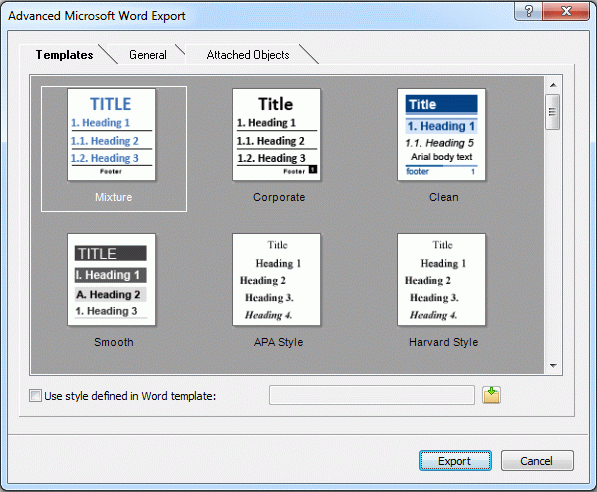
The APA and MLA templates supplied with MindView are designed to help you format your documents according to the APA (American Psychological Association) and MLA (Modern Language Association) standards, commonly used in the United States. The MLA template contains further styles which you can use when finalizing your document, such as "block quotes" and "works cited".
![]() You can easily define your own Word template to be used when exporting from MindView. All you need to do is to define the Title style as well as styles for Headings 1 to 9 and save the document as a Word template (.dotx or .docx). You must also make sure the template does not contain any text.
You can easily define your own Word template to be used when exporting from MindView. All you need to do is to define the Title style as well as styles for Headings 1 to 9 and save the document as a Word template (.dotx or .docx). You must also make sure the template does not contain any text.
 In the General tab, choose the required general export settings and specify which elements of your map you want to export.
In the General tab, choose the required general export settings and specify which elements of your map you want to export.
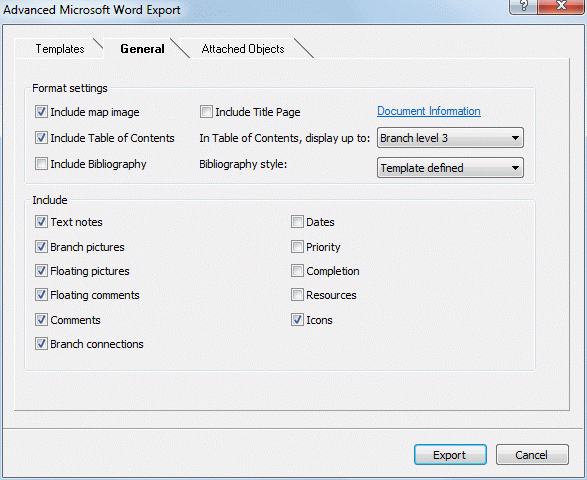
![]() The export of bibliography sources and citations is only supported from Microsoft® Office 2007. For more information about this topic, see "Using sources" and Using citations".
The export of bibliography sources and citations is only supported from Microsoft® Office 2007. For more information about this topic, see "Using sources" and Using citations".
![]() If you exclude some elements from the export by deselecting them here, none of the elements of this type will be exported, regardless of the value of their individual 'Include in export' property in the Properties dialog. Let's suppose for instance your map contains a floating picture whose 'Include in export' property is enabled. If you choose to exclude floating pictures from the export here, your floating picture will not be exported. Conversely, if you specify here that floating pictures should be exported, only the floating pictures whose 'Include in export' property is enabled will be exported.
If you exclude some elements from the export by deselecting them here, none of the elements of this type will be exported, regardless of the value of their individual 'Include in export' property in the Properties dialog. Let's suppose for instance your map contains a floating picture whose 'Include in export' property is enabled. If you choose to exclude floating pictures from the export here, your floating picture will not be exported. Conversely, if you specify here that floating pictures should be exported, only the floating pictures whose 'Include in export' property is enabled will be exported.

 Choose the required export settings for any attached object in the Attached Objects tab.
Choose the required export settings for any attached object in the Attached Objects tab.
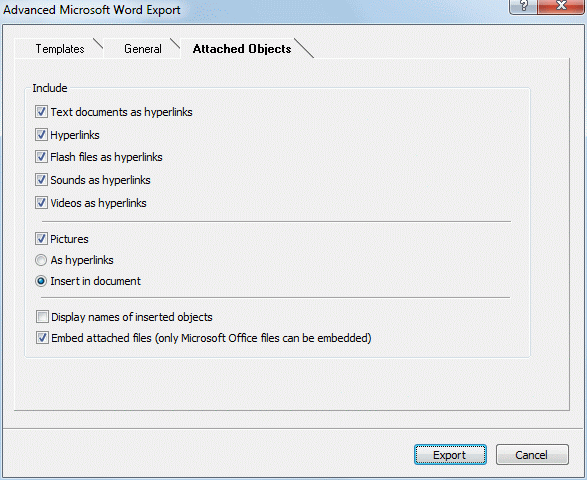
 Click Export.
Click Export.
 Specify a folder and a file name for the new Word document in the Save As dialog.
Specify a folder and a file name for the new Word document in the Save As dialog.
![]() If you had left the option Embed attached files above checked and your map contains attached files that cannot be embedded in the Word document, you will be prompted to choose a folder where to copy these attached files to avoid overwriting files with the same name in the destination folder.
If you had left the option Embed attached files above checked and your map contains attached files that cannot be embedded in the Word document, you will be prompted to choose a folder where to copy these attached files to avoid overwriting files with the same name in the destination folder.
As for Quick Export, MindView starts exporting your mind map to Microsoft Word as a new document and displays the same messages once the export is complete.