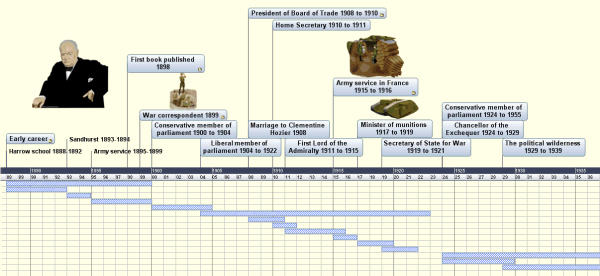
MindView lets you enter time-related information on any of the branches of your mind map in order to create different types of documents, such as timelines, task lists and project plans.
This topic explains how to enter time information on the branches of your document in order to create a timeline.
For information about how to enter time information for a task list or a project plan, see "Inserting task data".
Entering time information on the branches of your document allows you to display these branches as chronological events along a horizontal axis in the Timeline view, as shown here:
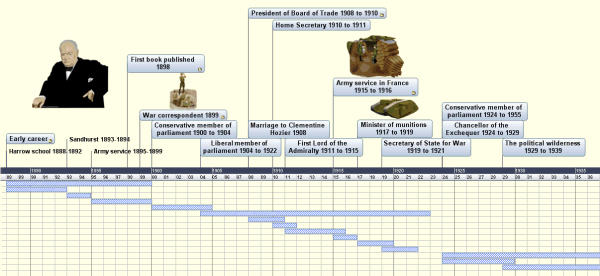
For a full description of the Timeline view, see the topic "Using the Timeline view". This topic also explains how you can present and export your timelines.
Although you can work directly in the Timeline view when creating a timeline, the Task/Timeline panel described here allows you to enter time information on your branches while brainstorming your document in one of the standard Map views.
Regardless of whether you are working in one of the Map views or in the Timeline view, the first thing you need to do when you are creating a timeline is to define the timescale of your document.
 Click the Task/Timeline tab on the right of the workspace or choose View | Show/Hide | Panels | Task/Timeline Panel to open the panel.
Click the Task/Timeline tab on the right of the workspace or choose View | Show/Hide | Panels | Task/Timeline Panel to open the panel.
 Choose the document type Timeline in the first field.
Choose the document type Timeline in the first field.
 Select a timescale for the document. The default timescale is Standard.
Select a timescale for the document. The default timescale is Standard.
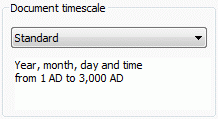
MindView lets you choose between several timescales to cater for different timeline projects:
Standard: Use this timescale for normal dates and times. It is also suitable for historical times where you do not need to show BC dates. You can specify the year, month, day and time. The range is 1 AD to 3,000 AD.
Historic: Use this timescale for historical dates. You can specify the year (BC or AD), month and day (not the time). The range is 5,000,000 BC to 3,000 AD.
Geological: Use this for plotting astronomical, geological or prehistoric events. You can specify dates in thousands or millions of years. Decimal numbers are allowed. The range is ±20,000,000,000.
Daily: Use this timescale to plot time by day number, without reference to specific dates or days of the week. For example, you could use it to chart the life cycle of an insect or to map out a process. You can specify day number and time: Day 1 is the first day, Day 17 the seventeenth, Day -3 the third day before the first day, and so on. The range is ±1,000,000.
Weekly: Use this timescale to plot time by week number, without reference to specific dates. You can specify week number, day (Monday to Sunday) and time. The range is ±100,000.
![]() It is worth taking trouble to choose the timescale that is most appropriate for your subject. If you change the timescale later, you will have to re-enter the time information on all the branches.
It is worth taking trouble to choose the timescale that is most appropriate for your subject. If you change the timescale later, you will have to re-enter the time information on all the branches.
 Select a branch for which you want to add time information.
Select a branch for which you want to add time information.
 Click the button at the right of the Start time field in the Task/Timeline panel (or press F12).
Click the button at the right of the Start time field in the Task/Timeline panel (or press F12).
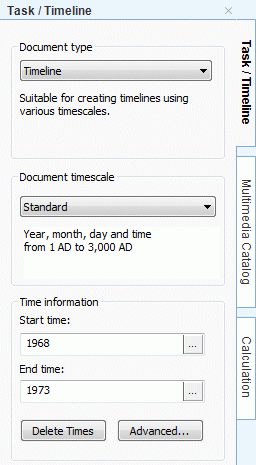
 Specify a Start time for the event in the dialog that opens. You do not have to make selections in all the boxes. For example, if you are using the Standard timescale, you can choose just a year, or just a year and month, without specifying an exact date or time.
Specify a Start time for the event in the dialog that opens. You do not have to make selections in all the boxes. For example, if you are using the Standard timescale, you can choose just a year, or just a year and month, without specifying an exact date or time.
If you make a mistake or enter a date that in hindsight is too specific for your needs, you can click Reset one or more times to undo your choices one by one. If for instance, you specify a date by selecting '2001', 'January' and '22', clicking Reset will remove the information about the day to leave the date as 'January 2001'.
Alternatively, you can just type in the date and time directly in the Start time field. You can use various shortcuts and abbreviations, depending on the timescale.
MindView interprets what you type and shows the results in pop-ups as you type: at any time you can click one of these to select it.
Here are some examples (displayed dates will depend on your machine’s settings and so may be different from those shown here):
Standard:
'12 25 11', '12/25/11', '12-25-11' and '122511’ all become Dec 25, 2011 (US settings);
'25 12 11', '25/12/11', '25-12-11' and ‘251211’ all become 25 Dec 2011 (UK settings);
‘3 3’ becomes 3 Mar of the current year;
You can also specify a time after the date, separating the date and the time with a space. For instance, '2:00 pm' becomes 14:00.
Historic: ‘1211’ becomes 1211 AD; ‘-490’ becomes 490 BC;
Geological: ‘100m’ becomes 100,000,000; '-5000' becomes -5,000 (i.e. 5,000 years ago); ‘50t’ becomes 50,000.
Daily: ‘20’ becomes Day 20; ‘-20’ becomes Day -20; ‘2 10:pm’ becomes Day 2, 22:00.
Weekly: ‘3’ becomes Week 3; ‘3.0’ becomes Week 3, Monday; ‘-2.6 3:’ becomes Week -2, Sunday, 3:00.
 Click OK.
Click OK.
 If necessary, you can specify an End time by clicking the End time field or pressing Ctrl + F12. You do not need to specify an end time if your event has no extended duration. For example, to enter the date of an event that happened on a particular day, all you need to do is to specify the date as the Start time.
If necessary, you can specify an End time by clicking the End time field or pressing Ctrl + F12. You do not need to specify an end time if your event has no extended duration. For example, to enter the date of an event that happened on a particular day, all you need to do is to specify the date as the Start time.
 Repeat the procedure to add time information to other branches.
Repeat the procedure to add time information to other branches.
 (optional) To display the time information you just entered on the branches of the map, choose View | Data | Show Branch Data
(optional) To display the time information you just entered on the branches of the map, choose View | Data | Show Branch Data ![]() (or right-click the workspace and choose Show Branch Data) and check Start/End time in the sub-menu.
(or right-click the workspace and choose Show Branch Data) and check Start/End time in the sub-menu.
![]() You can hide or show the time information on individual branches with the Show Branch Data icon of the Format tab (or the Show Branch Data option in the branch local menu).
You can hide or show the time information on individual branches with the Show Branch Data icon of the Format tab (or the Show Branch Data option in the branch local menu).
It is also possible to format the time information shown on the map in different ways. For more information, see "Formatting a branch".
You can delete the time information inserted on a branch at any time by selecting it and clicking the Delete Times button.
![]() As well as using this panel, you can also enter time information on branches from the Outline view or from the Timeline Outline panel shown in the Timeline view. Just double-click the relevant Start Time or End Time cell and fill in the time picker as described above.
As well as using this panel, you can also enter time information on branches from the Outline view or from the Timeline Outline panel shown in the Timeline view. Just double-click the relevant Start Time or End Time cell and fill in the time picker as described above.
The End Times Definitions dialog which opens when you click the Advanced button at the bottom of the panel allows you to specify the way MindView should handle end times. These settings are only relevant when viewing the document in the Timeline view.
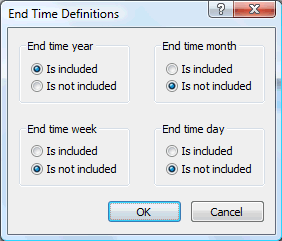
The simplest way to explain how this works is by means of an example. Suppose you are entering dates for a branch concerning World War II. As start date you specify 1939, so the branch displayed on the timeline will start at the beginning of 1939. As end date you enter 1945. There are now two possibilities:
 If the setting for End time year on this dialog is set to Is included, the end time will be the end of 1945. In other words the duration bar for the World War II branch will stretch from the beginning of 1939 to the end of 1945.
If the setting for End time year on this dialog is set to Is included, the end time will be the end of 1945. In other words the duration bar for the World War II branch will stretch from the beginning of 1939 to the end of 1945.
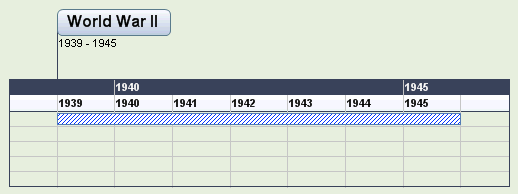
 If the setting for End time year on this dialog is set to Is not included, the end time will be the beginning of 1945. In other words the duration bar will stretch from the beginning of 1939 to the beginning of 1945.
If the setting for End time year on this dialog is set to Is not included, the end time will be the beginning of 1945. In other words the duration bar will stretch from the beginning of 1939 to the beginning of 1945.
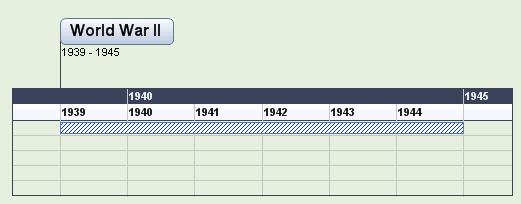
The settings for the other time periods, namely month, week and day, work in the same way.
Important: The choices you make in this dialog will apply only to the end times you insert from now on, and only for the current timeline. The next time you create a timeline, the settings of this dialog will revert to their default values. You are therefore free to choose different options for different timelines.