 Moving a main branch or a sub-branch and inserting it at a different hierarchical level in the mind map
Moving a main branch or a sub-branch and inserting it at a different hierarchical level in the mind mapAs your map grows and you start analyzing its various topics, you may realize that some of them don't in fact belong to the branch you first allocated them to, but should be moved to a different branch.
This topic describes how to perform the following operations:
 Moving a main branch or a sub-branch and inserting it at a different hierarchical level in the mind map
Moving a main branch or a sub-branch and inserting it at a different hierarchical level in the mind map
 Cutting, copying and pasting a branch in the same document or in another document
Cutting, copying and pasting a branch in the same document or in another document
 Moving a main branch manually to a different position by disabling the Auto-layout mode
Moving a main branch manually to a different position by disabling the Auto-layout mode
You can move an entire branch, including any sub-branches and objects attached to it, to a different branch of your map. As you work on organizing your ideas, you can for instance decide to convert a sub-topic to a main topic by moving the corresponding sub-branch to the root, or allocate a sub-topic to a different main topic by moving the corresponding sub-branch to a different main branch.
 Select the branch you want to move to a different location by clicking it with the left mouse button.
Select the branch you want to move to a different location by clicking it with the left mouse button.
 While keeping the left mouse button down, drag the branch to the required location.
While keeping the left mouse button down, drag the branch to the required location.
The mouse pointer changes to a different shape and a line shows you where the branch will be inserted when you let go of the mouse button.
 Release the mouse button to insert the branch at the required location.
Release the mouse button to insert the branch at the required location.
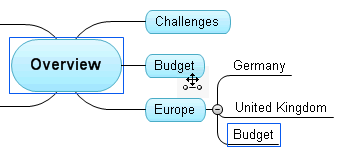
![]() If you are viewing your map in the Mind Map or Left/Right views, you can also use the Ctrl + Up and Ctrl + Down keyboard shortcuts to move the currently selected branch up or down in the map. Similarly, the Ctrl + Right and Ctrl + Left keyboard shortcuts allow you to move a branch right or left in the Top Down view.
If you are viewing your map in the Mind Map or Left/Right views, you can also use the Ctrl + Up and Ctrl + Down keyboard shortcuts to move the currently selected branch up or down in the map. Similarly, the Ctrl + Right and Ctrl + Left keyboard shortcuts allow you to move a branch right or left in the Top Down view.
You can apply the standard Cut, Copy and Paste functions to any branch of your mind map. This allows you to copy or move an entire branch, including all its sub-branches and attached objects, to a different part of your map, at the same hierarchical level or at a higher or lower level, in the same document or in a different document.
You can also apply the Cut, Copy and Paste functions to the root itself. This allows you for instance to copy an entire map from one document and add it as a main branch or a sub-branch in a different document. This is a very useful feature if you need to consolidate several different documents into a master document, as described in "Packing a mind map".
 To cut a root or a branch with all its sub-branches and attached objects to the clipboard (in other words to place the root or branch on the clipboard while removing it from your map), you first need to select it. You can then either:
To cut a root or a branch with all its sub-branches and attached objects to the clipboard (in other words to place the root or branch on the clipboard while removing it from your map), you first need to select it. You can then either:
 Choose Home | Clipboard | Cut
Choose Home | Clipboard | Cut ![]() in the main menu, or
in the main menu, or
 Choose Cut in the local menu of the branch, or
Choose Cut in the local menu of the branch, or
 Press Ctrl + X.
Press Ctrl + X.
 To copy a root or a branch and all its sub-branches and attached objects to the clipboard (in other words to place the root or branch on the clipboard while leaving it in place in your map), you first need to select it. You can then either:
To copy a root or a branch and all its sub-branches and attached objects to the clipboard (in other words to place the root or branch on the clipboard while leaving it in place in your map), you first need to select it. You can then either:
 Choose Home | Clipboard | Copy
Choose Home | Clipboard | Copy ![]() in the main menu, or
in the main menu, or
 Choose Copy in the local menu of the branch, or
Choose Copy in the local menu of the branch, or
 Press Ctrl + C.
Press Ctrl + C.
 To paste a root or a branch and all its sub-branches and attached objects, you first need to select its new location, either in the same document or in a different document. You can then either:
To paste a root or a branch and all its sub-branches and attached objects, you first need to select its new location, either in the same document or in a different document. You can then either:
 Choose Home | Clipboard | Paste
Choose Home | Clipboard | Paste ![]() in the main menu, or
in the main menu, or
 Choose Paste in the local menu of the destination branch, or
Choose Paste in the local menu of the destination branch, or
 Press Ctrl + V.
Press Ctrl + V.
The clipboard root or branch is added as a sub-branch of the destination branch you selected.
![]() If you cut and paste a branch that is the starting point of a branch connection (see "Creating branch connections"), the branch connection will be moved with the branch. However if you cut and paste a branch that is the end point of a branch connection, the branch connection is not kept.
If you cut and paste a branch that is the starting point of a branch connection (see "Creating branch connections"), the branch connection will be moved with the branch. However if you cut and paste a branch that is the end point of a branch connection, the branch connection is not kept.
By default, MindView automatically arranges the main branches as you insert them to prevent any overlap. You can however choose to reposition the main branches yourself after their insertion by disabling Auto-layout mode.
 Click the workspace so that no other element is selected.
Click the workspace so that no other element is selected.
 Choose View | Show/Hide | Panels | Properties to open the Properties dialog for the view.
Choose View | Show/Hide | Panels | Properties to open the Properties dialog for the view.
 Click the Branches tab.
Click the Branches tab.
 Uncheck Auto-layout.
Uncheck Auto-layout.
You can now position the main branches of your map as you wish by dragging them with the mouse.
Note that this only applies to main branches. MindView always arranges sub-branches automatically.
Important: If you re-enable Auto-layout mode at any point while still working on your map, the main branches you repositioned will be placed back in their default position. You can however click Undo ![]() in the Quick Access Toolbar (or press Ctrl + Z) to cancel the re-enabling of Auto-layout and revert the display of the main branches to your own positioning.
in the Quick Access Toolbar (or press Ctrl + Z) to cancel the re-enabling of Auto-layout and revert the display of the main branches to your own positioning.