![]() The Multimedia Catalog contains a vast collection of high quality clipart pictures organized in many different categories or themes.
The Multimedia Catalog contains a vast collection of high quality clipart pictures organized in many different categories or themes.
As well as business and web-related pictures, the Multimedia Catalog contains a large number of pictures created specifically to support both the curriculum-aligned templates included in MindView and your own curriculum-based mind maps.
All the Multimedia Catalog elements are free for you to use in your mind maps.
You can also store your own elements in the Multimedia Catalog. This enables you to re-use them whenever needed by dragging them from the Multimedia Catalog into your mind maps.
Finally, you can connect one or more of your User Area categories to one of your hard disk folders or to a shared network folder in order to view and use their contents. This feature is particularly useful when several users want to make use of the same multimedia elements stored on a shared network folder.
You can for instance connect one of your user categories to a folder containing different types of elements, such as videos, sounds or Flash files, which you can then drop onto your branches as attached objects.
 Click the Multimedia Catalog tab on the right of the workspace or choose View | Show/Hide | Panels | Multimedia Catalog to open it.
Click the Multimedia Catalog tab on the right of the workspace or choose View | Show/Hide | Panels | Multimedia Catalog to open it.
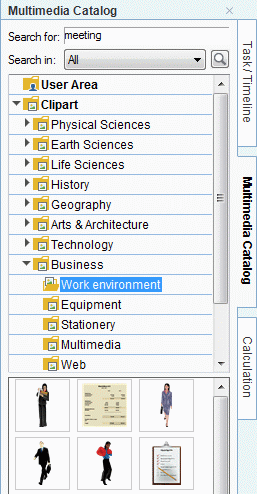
![]() You can resize the Multimedia Catalog window by placing the mouse pointer on one of its edges until it changes to a double arrow and dragging with the mouse.
You can resize the Multimedia Catalog window by placing the mouse pointer on one of its edges until it changes to a double arrow and dragging with the mouse.
 User Area: This area is reserved for your own use. You can add or drag any element to it, create as many sub-categories as needed and even connect one or more of your user categories to an external folder. See "Adding elements to the Multimedia Catalog" below for more information.
User Area: This area is reserved for your own use. You can add or drag any element to it, create as many sub-categories as needed and even connect one or more of your user categories to an external folder. See "Adding elements to the Multimedia Catalog" below for more information.
 Clipart: Contains more than 1500 high quality illustrations covering many different educational fields, as well as business and web-related illustrations.
Clipart: Contains more than 1500 high quality illustrations covering many different educational fields, as well as business and web-related illustrations.
 Favorites: Place in this category any element you want to be able to find again quickly.
Favorites: Place in this category any element you want to be able to find again quickly.
 Recent: When you add a Multimedia Catalog element to your document, this element is automatically copied to the Recent category. This allows you to quickly find recently used multimedia elements in case you want to use them again.
Recent: When you add a Multimedia Catalog element to your document, this element is automatically copied to the Recent category. This allows you to quickly find recently used multimedia elements in case you want to use them again.
 Search Results: This category only appears once you have done a search in the Multimedia Catalog. It shows all the elements of the catalog that correspond to your search criteria.
Search Results: This category only appears once you have done a search in the Multimedia Catalog. It shows all the elements of the catalog that correspond to your search criteria.
 To see the contents of a category, select it by clicking it or by pressing the up or down arrow key on the keyboard.
To see the contents of a category, select it by clicking it or by pressing the up or down arrow key on the keyboard.
A right-pointing arrow next to a category name indicates that this category contains sub-categories.
 Click this arrow or press the right arrow key on the keyboard to show the list of sub-categories.
Click this arrow or press the right arrow key on the keyboard to show the list of sub-categories.
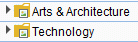
You can collapse a category again by clicking its arrow or by pressing the left arrow key on the keyboard.
 To examine a particular multimedia element more closely, place the mouse pointer over it.
To examine a particular multimedia element more closely, place the mouse pointer over it.
This shows an enlargement of the element as well as relevant information such as its name and size.
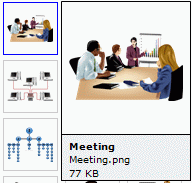
 To insert a Multimedia Catalog element in your mind map, just drag it from the catalog.
To insert a Multimedia Catalog element in your mind map, just drag it from the catalog.
If you often use the same elements, placing them in the Favorites category allows you to find them again very quickly. You can do this in two ways:
 Right-click the relevant element and choose Add to Favorites in its local menu.
Right-click the relevant element and choose Add to Favorites in its local menu.
 Drag the element from one of the Multimedia Catalog categories to the Favorites category.
Drag the element from one of the Multimedia Catalog categories to the Favorites category.
The element is now copied to the Favorites category. If you want to remove it from this category at a later stage, right-click it again and choose Remove from Favorites in its local menu.
If you need a picture related to a particular theme (for instance Europe), you can search the entire catalog for that theme:
 Type a search word in the Search for field. For instance, if you are working on a map describing various countries and want to insert their flags on the map, start typing the word "flags". As soon as you enter the 3rd character (i.e. the letter "a"), pictures of flags appear in the Search Results category.
Type a search word in the Search for field. For instance, if you are working on a map describing various countries and want to insert their flags on the map, start typing the word "flags". As soon as you enter the 3rd character (i.e. the letter "a"), pictures of flags appear in the Search Results category.
 (optional) If you want to restrict the search to a particular category, select this category in the Search in field and click the Search icon
(optional) If you want to restrict the search to a particular category, select this category in the Search in field and click the Search icon ![]() to restart the search.
to restart the search.
 Scroll down the Search Results category until you find the flag you require.
Scroll down the Search Results category until you find the flag you require.
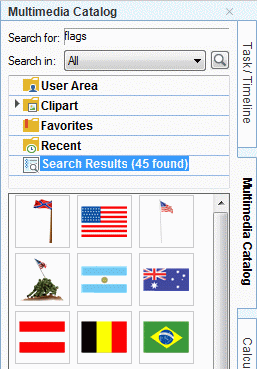
![]() During a search, the Search icon briefly changes to
During a search, the Search icon briefly changes to ![]() . You can interrupt a search at any time by clicking this icon.
. You can interrupt a search at any time by clicking this icon.
Searches in the Multimedia Catalog are keyword-based. Many different keywords have been associated with the Multimedia Catalog elements to help you find rapidly what you need. By way of example, here is a small selection of the many different keywords you can search for:
people, men, women, children, buildings, symbols, countries, maps, flags, animals, plants, computing, transport
When you enter the first few characters of a word or a full word in the 'Search for' field, MindView goes through all the keywords that have been associated with the Multimedia Catalog elements. All the elements which have one or more keywords containing the characters you entered appear in the Search Results category.
You can view the keywords associated to a particular element and even add your own as follows:
 Right-click the element in the Multimedia Catalog display area.
Right-click the element in the Multimedia Catalog display area.
 Choose Properties in its local menu.
Choose Properties in its local menu.
The Properties dialog appears.
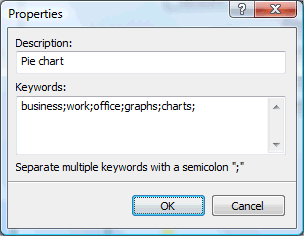
 Type the new keywords you want to associate with this element, separating them with semi-colons.
Type the new keywords you want to associate with this element, separating them with semi-colons.
![]() The Properties dialog also lets you edit or remove unwanted keywords or change the description that appears when you view an enlargement of the element.
The Properties dialog also lets you edit or remove unwanted keywords or change the description that appears when you view an enlargement of the element.
You can keep your own elements in the Multimedia Catalog for future use, either in an existing category or in the User Area. You are also free to create your own categories within the User Area, rename them or delete them.
 Any element you add to one of the existing categories of the Multimedia Catalog is identified by a small shortcut icon, indicating that the element is not actually copied to the Multimedia Catalog, but only inserted as a link to the actual element.
Any element you add to one of the existing categories of the Multimedia Catalog is identified by a small shortcut icon, indicating that the element is not actually copied to the Multimedia Catalog, but only inserted as a link to the actual element.
![]()
 Any element you add to one of the User Area categories is identified by a small gray arrow.
Any element you add to one of the User Area categories is identified by a small gray arrow.
![]()
There are different ways of adding an element to the Multimedia Catalog. Here is one of them:
 Select the category to which you want to add the element.
Select the category to which you want to add the element.
 Right-click the category and choose Add Element in its local menu.
Right-click the category and choose Add Element in its local menu.
 Choose the required element in the Open dialog.
Choose the required element in the Open dialog.
You can also add elements by dragging them from the Windows Explorer or the desktop.
You can give relevant names to all the elements you add to the Multimedia Catalog or rename existing elements as follows:
 Right-click the element you wish to rename and choose Properties in its local menu.
Right-click the element you wish to rename and choose Properties in its local menu.
 Enter a new description for the element.
Enter a new description for the element.
The new description will appear whenever you view the enlargement of the element.
You can delete any element you have added to the Multimedia Catalog as follows:
 Right-click it and choose Delete in its local menu or select it and press Delete.
Right-click it and choose Delete in its local menu or select it and press Delete.
You can create your own categories within the User Area as follows:
 Right-click the User Area or the sub-category of the User Area in which you want to create a category.
Right-click the User Area or the sub-category of the User Area in which you want to create a category.
 Choose Create Category in the local menu.
Choose Create Category in the local menu.
 Type the new category name in the white box that appears.
Type the new category name in the white box that appears.
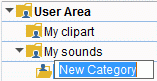
You can also rename or delete any category in the User Area by right-clicking it and choosing Rename Category or Delete Category respectively in its local menu.
MindView allows you to connect one or more of your user categories to one of your hard disk folders or a shared network folder. This feature is particularly useful when several users want to make use of the same multimedia elements stored on a shared network folder.
You could also connect one of your user categories to a folder containing different types of elements, such as videos, sounds or Flash files, which you can then drop onto your branches as attached objects.
 Right-click the main User Area or one of its sub-categories.
Right-click the main User Area or one of its sub-categories.
 Choose Connect to Folder in its local menu.
Choose Connect to Folder in its local menu.
The Connect Category to Folder dialog appears.
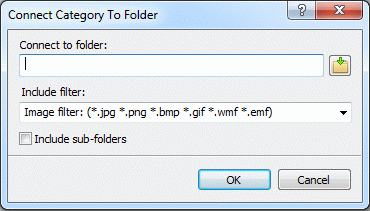
 Type the path of the folder you want to connect to or use the Browse button
Type the path of the folder you want to connect to or use the Browse button ![]() to locate it.
to locate it.
 Choose the required filter. If for instance you only want to view the available videos, choose the Video filter.
Choose the required filter. If for instance you only want to view the available videos, choose the Video filter.
Note that you can also type your own filter, such as *.bmp; *.jpg (separating the formats with a semi-colon as shown here) to see only pictures using these file formats or *.* to view all the files contained in the connected folder.
 (optional) Check the 'Include sub-folders' option if you also want to see the contents of all the sub-folders of the connected folder.
(optional) Check the 'Include sub-folders' option if you also want to see the contents of all the sub-folders of the connected folder.
A new category is now created within the User Area, filled with all the contents of the connected folder that match the filter you specified. The new category takes the name of the folder that you connected it to. It is identified by a special icon to show that it is a connected category.

If the contents of the connected folder are likely to change while you are working with the Multimedia Catalog, for instance if the connected folder is a shared network folder to which other users have access, you can refresh the connected category to make sure you see the latest contents.
 Right-click the connected category and choose Refresh in its local menu.
Right-click the connected category and choose Refresh in its local menu.
Note that you can also refresh any of the sub-folders of the connected category.
![]() If the connected folder is very large, the Refresh operation may take a long time. You can interrupt it by right-clicking the connected category and choosing Stop Refresh in its local menu.
If the connected folder is very large, the Refresh operation may take a long time. You can interrupt it by right-clicking the connected category and choosing Stop Refresh in its local menu.
Finally you can change the filter used to view the contents or even change the connection by connecting to a different folder as follows:
 Right-click the connected category and choose Modify in its local menu.
Right-click the connected category and choose Modify in its local menu.
 Choose a different path and/or a different filter in the Connect to Category Folder dialog as described above.
Choose a different path and/or a different filter in the Connect to Category Folder dialog as described above.
You can disconnect a connected category at any time as follows:
 Right-click the connected category and choose Disconnect in its local menu.
Right-click the connected category and choose Disconnect in its local menu.
![]() Disconnecting a connected category removes the link between your User Area and the folder you connected to, but does not affect the external folder or its contents in any way.
Disconnecting a connected category removes the link between your User Area and the folder you connected to, but does not affect the external folder or its contents in any way.
You can restore the original contents of the Multimedia Catalog at any time as follows:
 Click the File tab.
Click the File tab.
 Choose Options.
Choose Options.
 Click Preferences on the left.
Click Preferences on the left.
 Set Reset Multimedia Catalog to Yes.
Set Reset Multimedia Catalog to Yes.
 Click OK.
Click OK.
This will leave your User Area untouched, but removes all the elements you might have added to any other category.